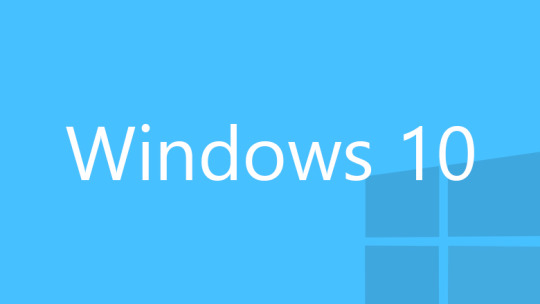
The new MacBooks have been getting some attention, in large part due to the single USB 3 Type C connector that further simplifies Apple’s hardware connectivity options. Our mission was to install Windows 10 for testing Winclone and Boot Runner and the process had some interesting twists.
The one-port challenge
First of all, due to the limited connection options on the 2015 MacBooks, installing Boot Camp requires using a separate USB-to-USB Type-C dongle to connect the USB flash drive that contains the Windows installer and device driver files created by Boot Camp Assistant. We had heard about some issues booting from the USB flash drive during the Boot Camp installation, but previous tests installing Windows 8.1 64-bit had been trouble-free.
We used the latest Windows 10 Insider Preview 64-bit Build 10074 ISO image and Boot Camp Assistant to build the USB flash drive installer, all of which worked as expected.
However, booting from the installer flash drive left the MacBook without control of the internal keyboard and trackpad. Since the flash drive boots in legacy BIOS mode, the required 64-bit internal keyboard and trackpad drivers are not loaded, leaving us temporarily stranded. The installer screen was sitting there showing the dropdown menus for language, time and keyboard region and the “Next” button waiting for input.

Saved by the hub
After a bit of headscratching, we pulled the flash drive with the system still running and inserted a bus-powered 4-port USB hub, attached the flash drive and external class-compliant USB mouse and keyboard. The external keboard and mouse worked and the installation proceeded without issues, despite having the boot media removed and re-attached to a USB hub.
Following installation we removed the hub, mouse and keyboard, restored the AC power cable to the USB-C port and rebooted. Windows 10 proceeded through the account setup wizard. The internal keyboard was working and the trackpad was limited but functional.
Despite the fact that the Boot Camp drivers had not yet been installed, the display came up in incredibly high resolution. Historically Windows running on default display drivers runs in very low resolution. In this case the resolution was so high, my 50-year-old eyeballs could not read the text without putting my nose up to the screen. It was encouraging to see Windows default drivers loaded optimized for the MacBook’s retina display.
A dazzling display
We connected the USB flash drive again, navigated to the Boot Camp folder and launched Setup and installed the Boot Camp drivers. On completing the install, a check in Device Manager confirmed that all hardware device drivers had been installed. All good! The display resolution was driving me bananas, but setting the Display zoom to 150 percent made everything look perfect. Windows 10 displayed on the 2015 MacBook retina screen looks pretty danged spectacular.
It will be nice to have the keyboard and trackpad issue fixed in Boot Camp Assistant by the time Windows 10 officially drops, because it looks and performs wonderfully on the 2015 MacBook.
